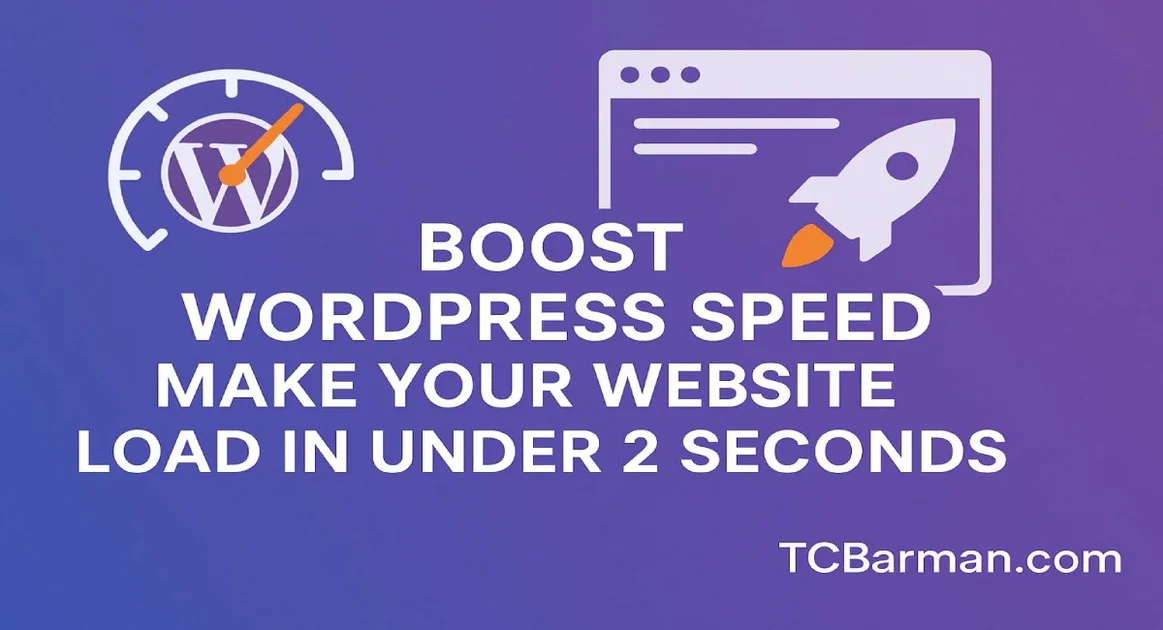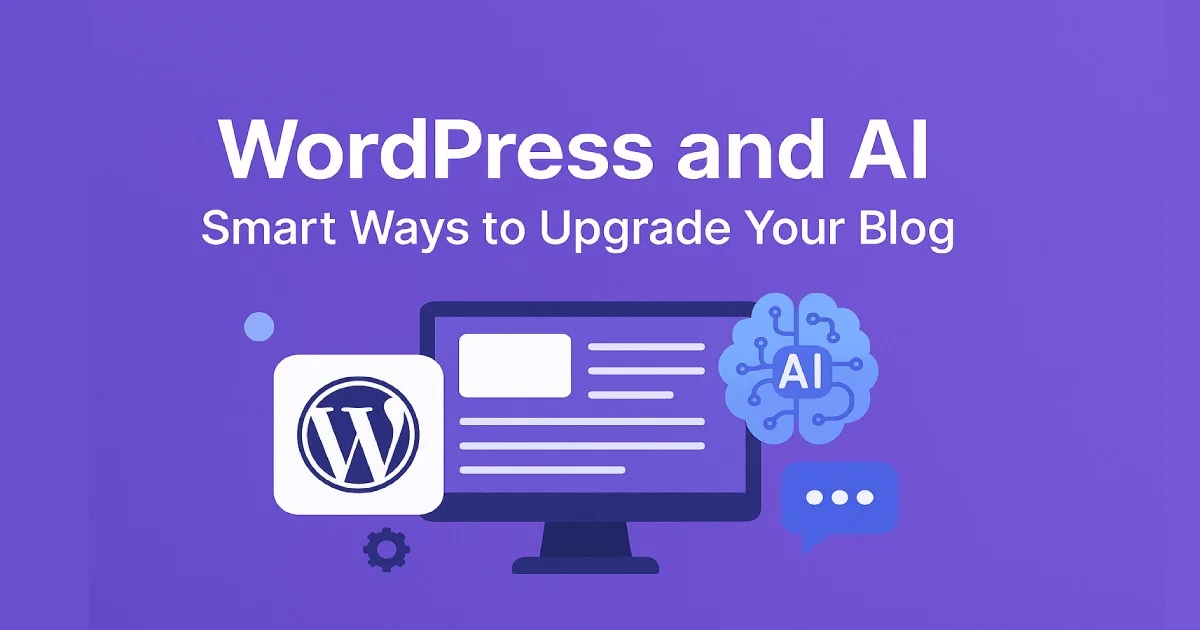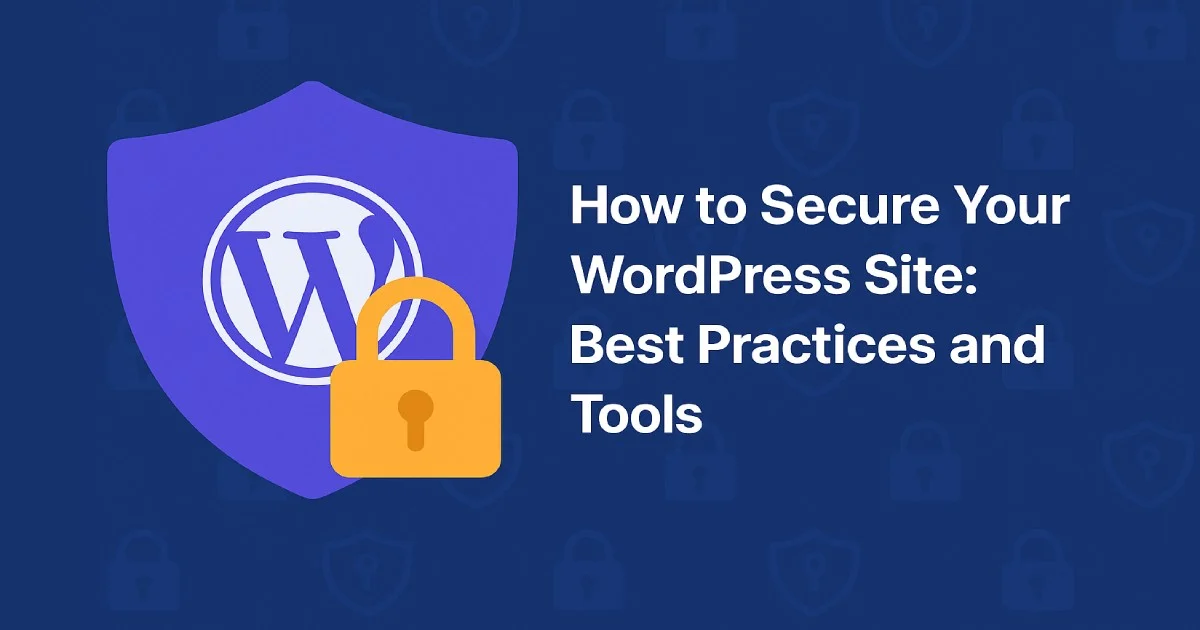In today's digital age, speed is everything. Website visitors have little patience, and if your WordPress site takes more than a few seconds to load, you could lose valuable traffic, conversions, and rankings. Did you know that a delay of even 1 second can result in a 7% reduction in conversions? That's why optimizing your WordPress website's speed is critical, and in this guide, we'll show you exactly how to make your website load in under 2 seconds.
Why Website Speed Matters
Before diving into the details of optimization, it's essential to understand why speed is crucial for your WordPress website. Here are a few reasons:
-
User Experience (UX): A slow website frustrates visitors and may prompt them to leave before they even have a chance to see your content.
-
SEO Rankings: Google and other search engines prioritize websites that load quickly in search rankings. A quicker website is more likely to rank higher.
-
Conversion Rates: Slow load times correlate directly with lower conversion rates. A fast website provides a better experience, keeping users engaged.
-
Mobile Users: Over half of global web traffic comes from mobile devices. Slow-loading sites can alienate mobile users, where speed is even more crucial.
How to Measure Website Speed
Before you start optimizing, you need to know how your website is performing. There are several tools you can use to measure the speed of your WordPress site:
-
Google PageSpeed Insights
This tool provides insights into both mobile and desktop performance, offering actionable suggestions for improvement. -
GTmetrix
GTmetrix provides a comprehensive breakdown of your site's speed, including tag load time, and offers suggestions for improvements. -
Pingdom
Pingdom provides detailed speed analysis, helping you understand how your website's load time affects user experience. -
WebPageTest
This tool enables you to test your site from various locations and browsers, providing more granular insight into your website's performance.
Key Strategies to Boost Your WordPress Speed
1. Choose the Right Hosting Provider
The foundation of your site's speed is built on the hosting provider you choose. If you're using a shared hosting plan, it may be time to upgrade to a faster plan. Here's what to consider when selecting hosting:
-
Managed WordPress Hosting: Providers such as Kinsta, WP Engine, and SiteGround specialize in WordPress hosting, offering optimized servers designed for speed.
-
Content Delivery Network (CDN): Hosting providers that integrate with CDNs, such as Cloudflare or KeyCDN, can help speed up the delivery of your content across different geographic locations.
-
SSD Hosting: Ensure your host utilizes Solid State Drives (SSDs) instead of traditional Hard Disk Drives (HDDs). SSDs are much faster and can dramatically reduce load times.
2. Use a Caching Plugin
Caching is one of the most effective ways to speed up your website. When you enable caching, it stores static copies of your website's pages, meaning your server doesn't need to regenerate the page each time someone visits. This can significantly reduce load times.
Popular caching plugins for WordPress include:
-
W3 Total Cache: A robust and free plugin that offers page caching, database caching, and object caching.
-
WP Rocket: A premium caching plugin that's known for its simplicity and effectiveness.
-
LiteSpeed Cache: Works exceptionally well when your hosting provider utilizes LiteSpeed servers, offering both server-level and WordPress caching.
3. Optimize Your Images
Images often account for a significant portion of your website's load time. Optimizing images without losing quality is one of the easiest ways to improve speed.
-
Use the Right Image Format: Use JPEG for photographs and PNG for graphics with transparency. Consider using the WebP format for smaller file sizes and high-quality images.
-
Image Compression: Utilize plugins like Smush or Imagify to compress images as you upload them automatically. Aim for a balance between file size and quality.
-
Lazy Loading: Implement lazy loading so that images only load when they appear in the viewport (i.e., when the user scrolls to them). This will prevent images from loading all at once, which can slow down the page.
4. Minify CSS, JavaScript, and HTML
Large files of CSS, JavaScript, and HTML can slow down your website. Minifying these files reduces their size by removing unnecessary spaces, comments, and line breaks. This helps your website load faster.
You can use plugins like Autoptimize or WP Rocket to minify and combine these files. These plugins also offer options to defer JavaScript loading, which ensures that scripts don't block the page rendering process.
5. Remove Unnecessary Plugins
While plugins are one of the great features of WordPress, too many plugins can slow down your website. Every plugin adds additional code that needs to be loaded, which can contribute to longer load times.
-
Deactivate and delete unused plugins: Go through your list of installed plugins and remove any that are not essential to your site's functionality.
-
Choose high-performance plugins: Some plugins are known to be more resource-heavy than others. Always research and choose lightweight, optimized plugins.
6. Optimize Your Database
Over time, your WordPress database can become bloated with post revisions, trashed items, and other unnecessary data. Cleaning up your database can help improve your website's performance.
-
WP-Optimize: This plugin helps clean up and optimize your database by removing unnecessary data and defragmenting your database tables.
-
Schedule Regular Cleanups: Set up a schedule for automatic database optimization to ensure your database remains lean and fast.
7. Use a Content Delivery Network (CDN)
A Content Delivery Network (CDN) distributes copies of your website's static content (images, CSS, JavaScript) to servers around the world. This ensures that users from different geographic locations load your content from the server nearest to them, resulting in faster load times.
Popular CDNs include:
-
Cloudflare (free plan available)
-
KeyCDN
-
StackPath
8. Enable GZIP Compression
GZIP compression reduces the size of your website's files before they are sent to the browser, making the loading process faster. Most modern browsers and web servers support GZIP compression, and it can be easily enabled with a plugin like WP Rocket or by adding a few lines of code to your .htaccess file.
9. Reduce External HTTP Requests
External requests, such as pulling in fonts, scripts, or ads from third-party services, can slow down your website. Minimizing these requests will result in faster loading times.
-
Host critical assets locally: Instead of loading Google Fonts or other external files, consider hosting them on your server locally.
-
Limit third-party scripts: Reduce the number of external scripts you use (such as social sharing buttons or ad scripts).
10. Upgrade PHP Version
Running an outdated version of PHP can slow down your website. PHP is the programming language that powers WordPress, and newer versions have significant performance improvements.
-
Update PHP: Most hosting providers allow you to upgrade PHP through your cPanel. Ensure you're running PHP 7.4 or later (PHP 8.0 is recommended for optimal speed).
-
Check Compatibility: Before upgrading, ensure your themes and plugins are compatible with the latest PHP version.
11. Choose a Lightweight WordPress Theme
The theme you use for your WordPress website can also affect its speed. Some themes come with heavy, bloated code that slows down your site. Select a lightweight and optimized theme to ensure smooth performance.
-
GeneratePress and Astra are excellent, lightweight themes known for their speed.
-
Avoid Feature-Rich Themes: While themes with numerous built-in features may seem appealing, they often come with unnecessary scripts and styles that add unnecessary bloat.
12. Monitor Performance Regularly
Website optimization is an ongoing process. Once you've implemented these strategies, it's essential to monitor your website's performance to ensure it stays fast over time.
-
Use tools like Google Analytics or GTmetrix to monitor load times and receive performance reports.
-
Set up performance alerts to notify you if your website's speed drops below acceptable levels.
Final Thoughts
Improving your WordPress website's speed is crucial for both user experience and search engine optimization (SEO) rankings. By following the strategies outlined in this guide, you can ensure your website loads in under 2 seconds, leading to happier visitors, improved search engine rankings, and increased conversions.
Remember, website speed is not a one-time fix. Regularly monitoring and optimizing your site's performance is key to maintaining a fast and responsive WordPress site. Continue testing, refining, and staying current with the latest best practices to ensure your website consistently delivers a lightning-fast experience.
By implementing these steps, you'll not only improve your website's performance but also create a better overall experience for your users, which is the ultimate goal. So, get started today and watch your website transform into a speed machine!